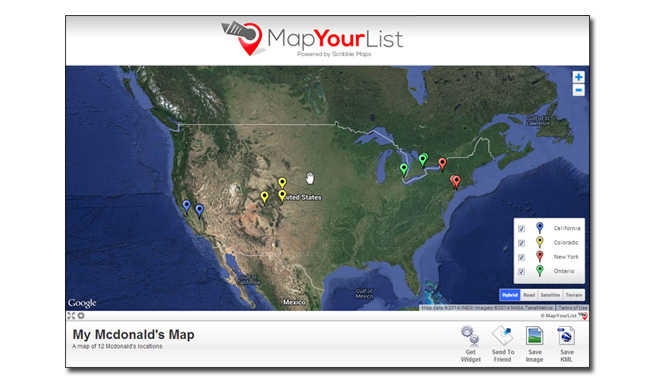About
MapYourList.com makes it easy to convert your list of address into map locations in just 4 steps! You can convert up to 250 points for free per map (max total 2500/day) or with MapYourList pro you can do up to 15,000 points in a single map (max total 100,000/day). That is 3 million converted addresses per month!
Step 1 : Copy and paste Geo Data
You can copy and paste data using ctrl+c (copy) and then ctrl+v (paste). Once the data is copied and pasted you will also want to set what each column is. MapYourList.com will attempt to do it automatically but you may wish to customize for your needs. You can find a template for this data Here.
After you have all the columns defined you can also hit the "Quick Map" button which will map all the data with default settings.
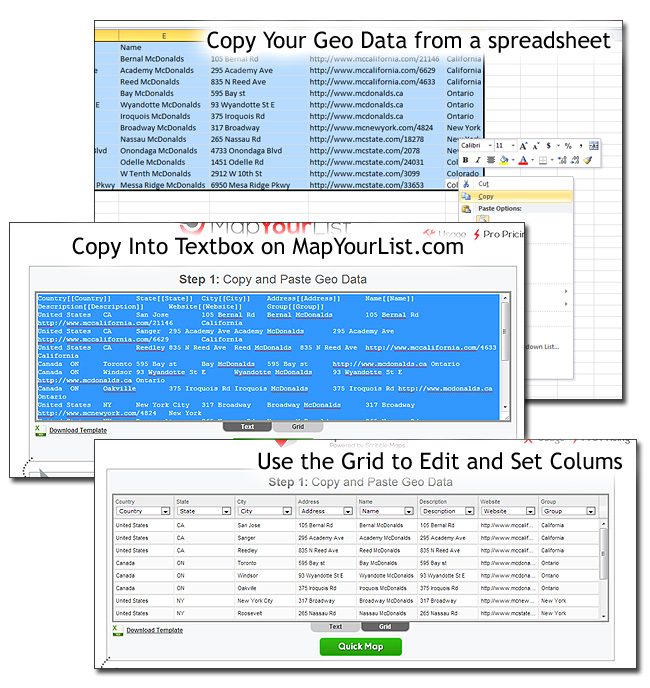
Step 2 : Select Markers(s) & Options
At step 2 you can change the marker types for each group or the default marker if there is no groups. In the change marker window there is a button in the bottom left that says "Add Your Own" and using this allows you to add your own markers. You can host markers on free service such as imgur.com. This is particularily useful for things like store locators where you might want your own custom markers for branding.
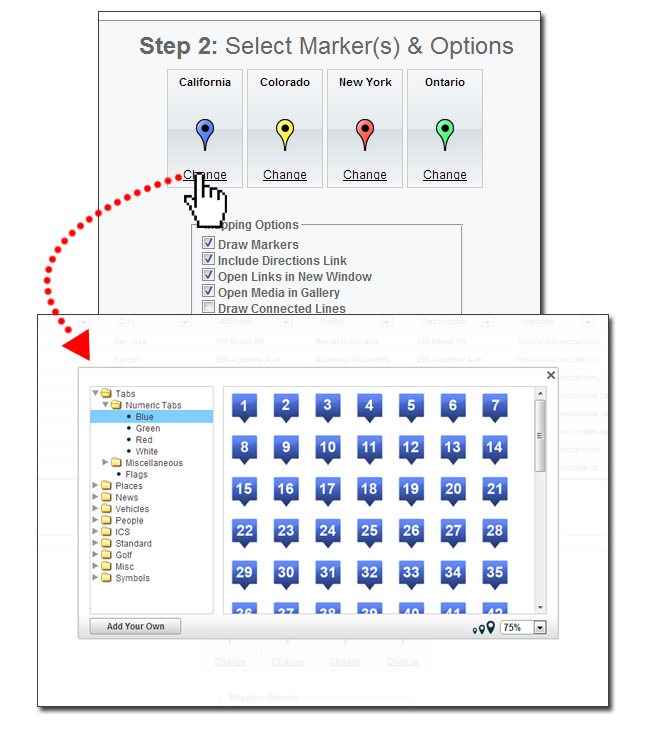
Step 3: Map Data & Annotate
This is where the fun begins! Click create map to start turning your list into markers. It might take several minutes depending on how much data you are plotting but you will soon be able to see all your markers on the map.
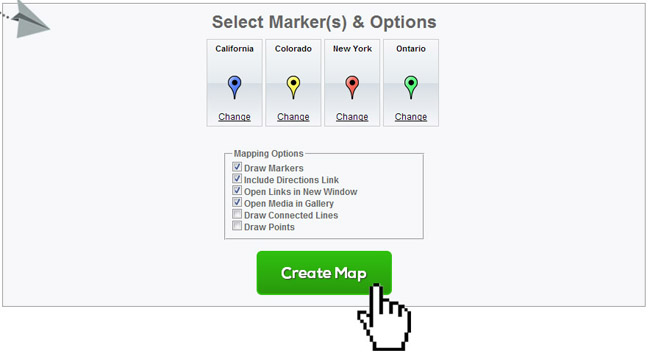
Once the markers are plotted you can now edit the markers and add your own annotations. A common operation you might want to do is move markers if they are out of place and this can be accomplished using the pointer/edit tool. Once you are happy with your map you can move to step 4!
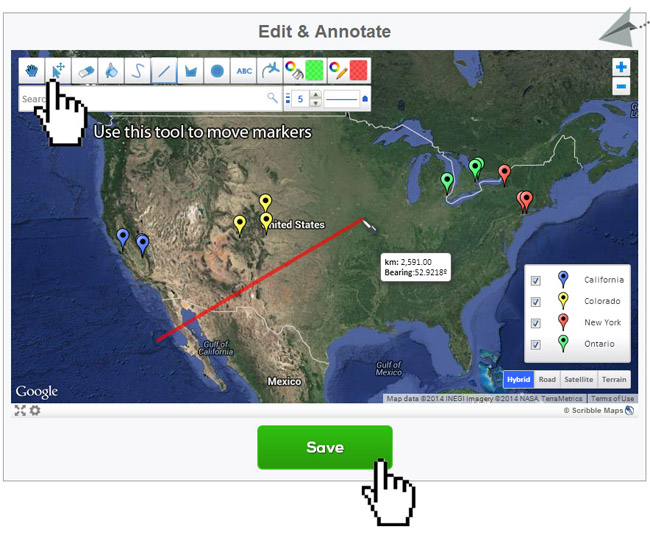
Step 4: Save & Share
The final step is to specify title, description, and password. The password is either used for later editing (in the case of anonymous map creation) or to view the map
if the map is secure. The Secure option is only available to Pro MapYourList.com members.
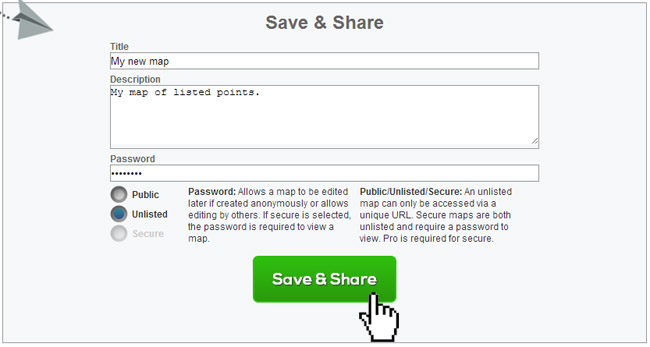
To Your Friends and Beyond!
After yout hit the save & share button you will be redirected to a page that shows the map you created which you can now share with friends. It also has a variety of options in the bottom right corner for more sharing such as widget/embed codes (for websites and blogs), image saving, emailing, and KML file saving.